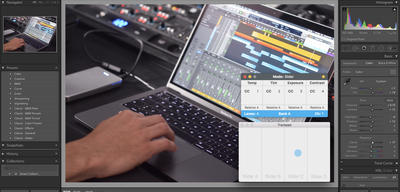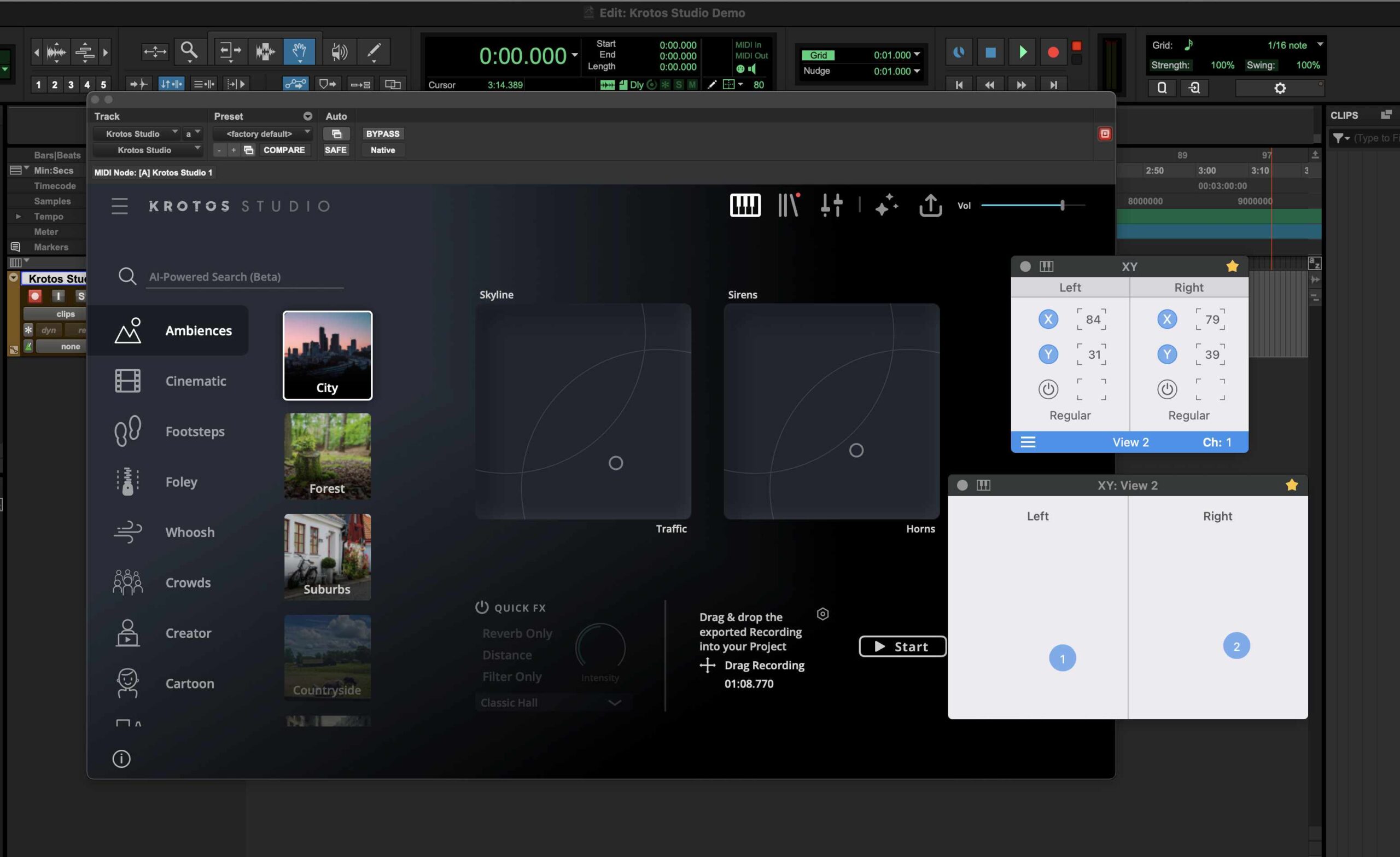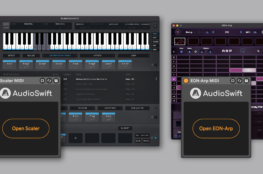Learn how to use your trackpad as a photo editing tool on macOS with AudioSwift and MIDI2LR.
Imagine these two scenarios — you’re a photographer that travels a lot, working with a Macbook and edting photos in Adobe Lightroom. Or you’re in your desktop computer and need to retouch hundreds of pictures from your last session, because the client wants them today. Time is money and you want to manage it well.
What if you could speed up your workflow in Lightroom without constantly reaching out the mouse pointer to change settings like exposure or contrast? Why not start using the Macbook’s trackpad or a Magic Trackpad in a different and better way?
Introducing AudioSwift

OK — I confess I’m not a photographer and before I thought about writing this article, all I knew about photography was the same as any other mortal: take a picture with a phone, go to Instagram, apply a filter, and imagine I’m an artist. However, I had a similar situation to the scenarios described above when working on music production. I needed a tool to create and improve my workflow on location and in my home studio, so I developed AudioSwift.
AudioSwift for macOS is an app that lets you use a trackpad as a MIDI controller. In music production, MIDI controllers are devices widely used to make music and change parameters on screen, by sending commands known as MIDI mesages. With AudioSwift, a trackpad can send these same commands by sliding the fingers over its surface, making it easier for a user to interact with the software’s graphic interface.
I was looking around to see if this concept could also work in different applications other than music creation, like photo editing for example. The challenge was to know if a photo editing app could read MIDI messages and work with AudioSwift properly. That’s when I found out about MIDI2LR.
MIDI2LR Plugin
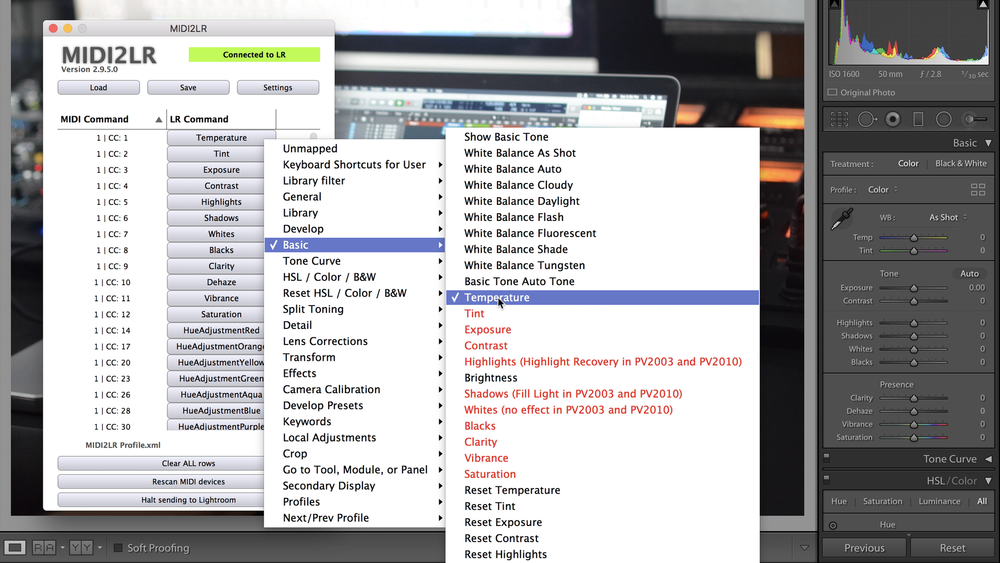
Many photographers are using MIDI controllers to tweak their photos in Lightroom. It works by installing a free plugin called MIDI2LR, that translates MIDI messages into Lightroom commands. The user moves a knob or fader to control a Lightroom parameter without reaching out the mouse pointer, making it easier and faster to edit a bunch of photos.
So, why not use a trackpad instead of getting another physical device? A Macbook has one built in, and some photographers already work with Magic Trackpads in their desktop computers. I tried out MIDI2LR with AudioSwift and the results were fantastic — the trackpad can now tweak the same parameters in Lightroom like a MIDI controller does, without clicking and dragging each setting on screen.
How Does It Work?
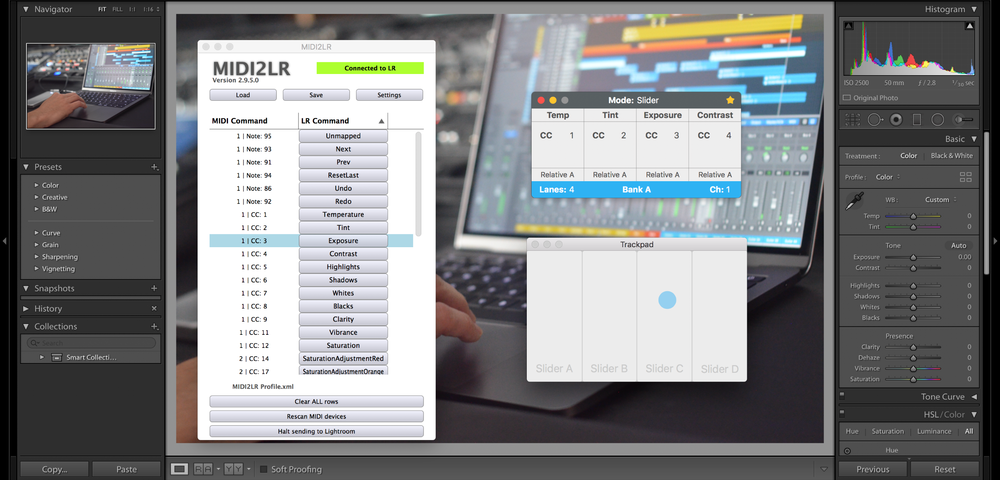
You call AudioSwift by tapping the trackpad with a four or five fingers tap. This opens a console window, freezing the mouse pointer temporarily and taking control of the keyboard. AudioSwift devides the trackpad into 4 virtual sliders, and each one controls a Lightroom setting. The console window shows which Lightroom settings will be controlled. You start touching the trackpad’s surface up or down and the corresponding parameter will move instantly. Press the period or comma keys to jump to the next bank of 4 virtual sliders. After you finish changing the settings, press the escape key and AudioSwift will be turned off. The mouse pointer is then released.
I was able to control 36 different settings in the Lightroom Develop Module, using just a trackpad. At MIDI2LR you set up each virtual slider to a specific Lightroom command. There’s a lot of options to choose from. Once it’s configured properly, it’s very precise and intuitive.
Give It A Try!
I made a video tutorial showing step by step how to configure AudioSwift and MIDI2LR. It includes preset files so you can start working right away. I hope this information is useful to you and it really improves your workflow. If you have any question, you can contact me in the comment section below, via email, or by Twitter and Facebook.
Enjoy your photo editing!
AudioSwift for macOS is available for free as a trial demo for 15 days. Regular price is $24.
MIDI2LR is free to download and the developer RSJaffe ask for donations. I’m not affiliated, but I strongly encourage you to donate, so the developer can continue supporting this great plugin in the future.
Resources for the Tutorial
- AudioSwift with Lightroom Website
- MIDI2LR Website
- Download preset files for this tutorial
- MIDI2LR Plugin location in your Mac: ~/Library/Application Support/Adobe/Lightroom/Modules
- Workaround for Language Settings / Known Issues
- MIDI2LR Custom Mapping Tutorial
About AudioSwift
- AudioSwift Main Website
- Media Kit
- Facebook: Golden Frog Music
- Twitter: @gfmusic1
- Instagram: @goldenfrogmusic
- YouTube: GoldenFrogMusic