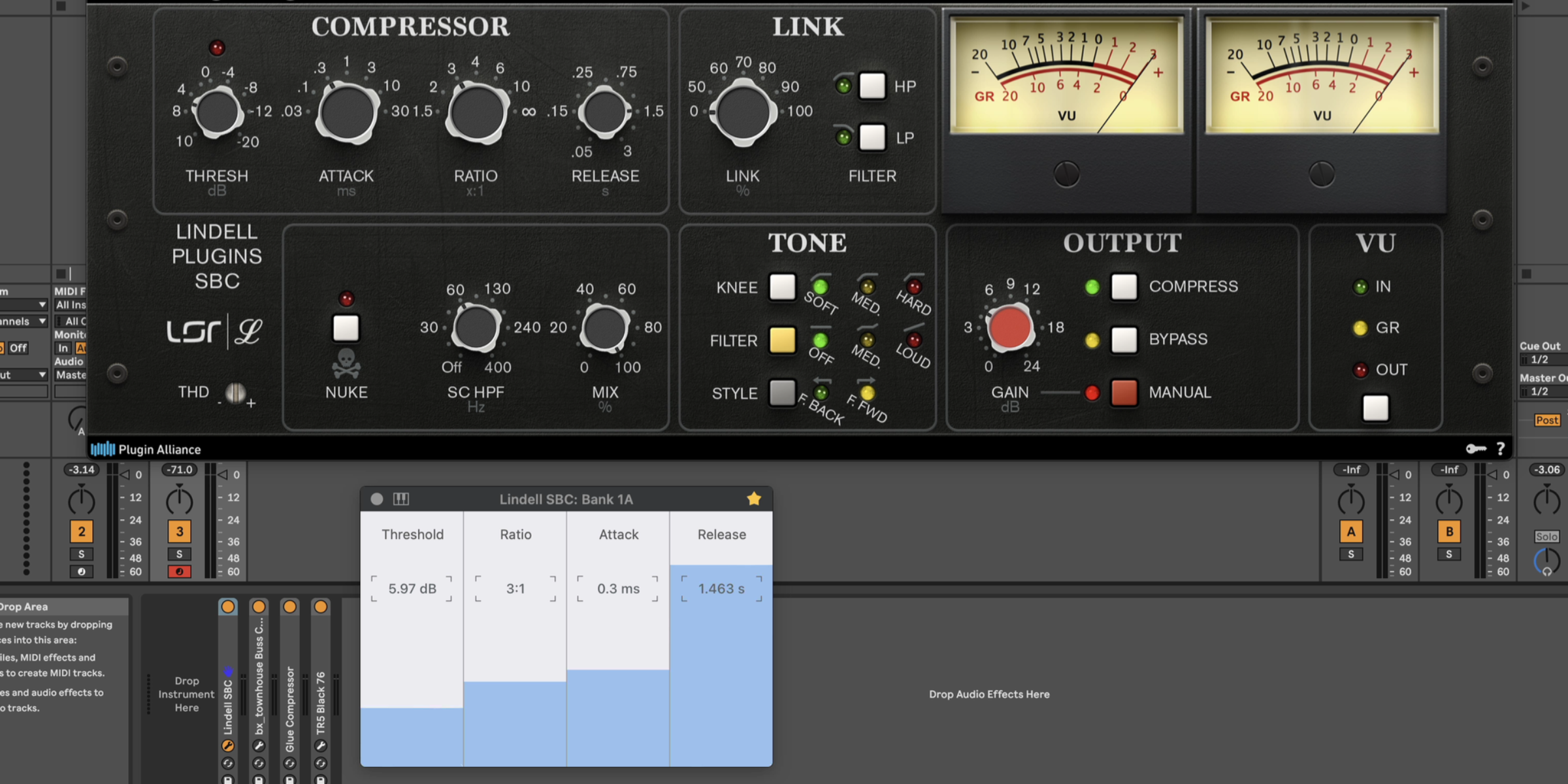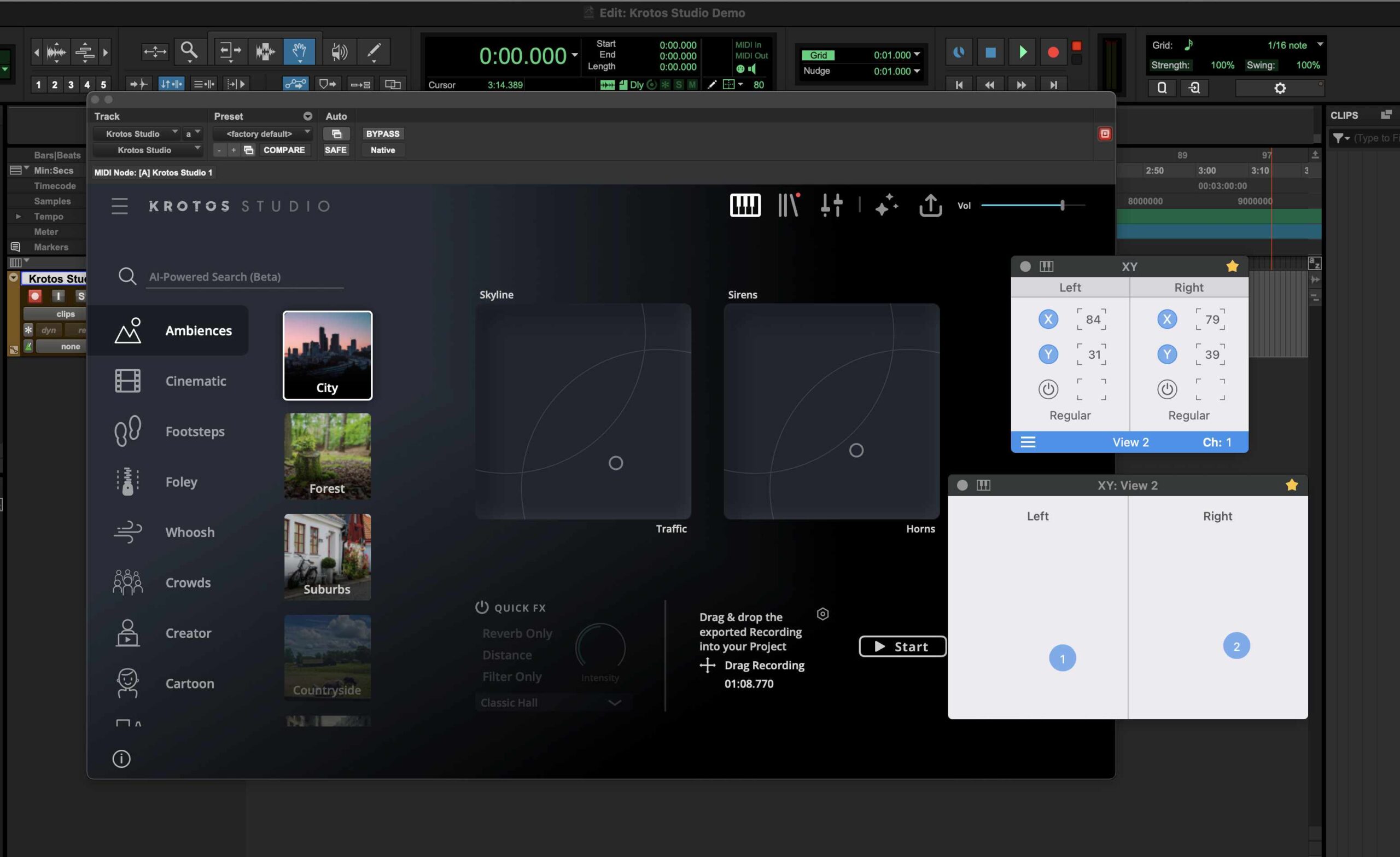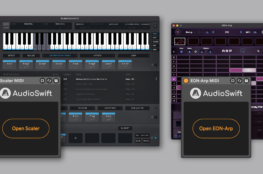I’ve made a custom Ableton Live Script for AudioSwift to control the macros and device parameters directly from a trackpad with simple touches. This is great for quick access to the devices or for write automation in real time, specially when working mobile with a MacBook.
If your are new to AudioSwift, it’s a macOS app that transforms your trackpad into MIDI tools like sliders, XY pads, triggers, MPE and more. It has different controller modes, and one of them is the Slider Mode. It divides the trackpad into 4 touch sliders in 4 banks, for a total of 16 sliders. We activate AudioSwift with a five finger tap gesture, start touching the sliders to send MIDI and when we finish, we press the Esc key to turn AudioSwift off.
The Slider Mode can now communicate with Ableton Live via a custom script. The script updates the values of the device parameters to the AudioSwift’s Console and Trackpad windows, making it easy to know what we are controlling from the trackpad.
Here is a quick video demo:
Download the script and the current AudioSwift Beta version from here
In the following video tutorial, we’ll go through the steps to configure the script and we’ll show how it works with AudioSwift. NOTE: One command that is missing from the video because it was included later, is to jump between tracks. Use the Left and Right arrows to change between tracks.
If you want to try out AudioSwift for the first time, there’s a 15 days free trial and we have tutorials on how to set it up in you computer.
Find the blog post about Instant Mapping in Ableton Live mentioned in the video tutorial here.