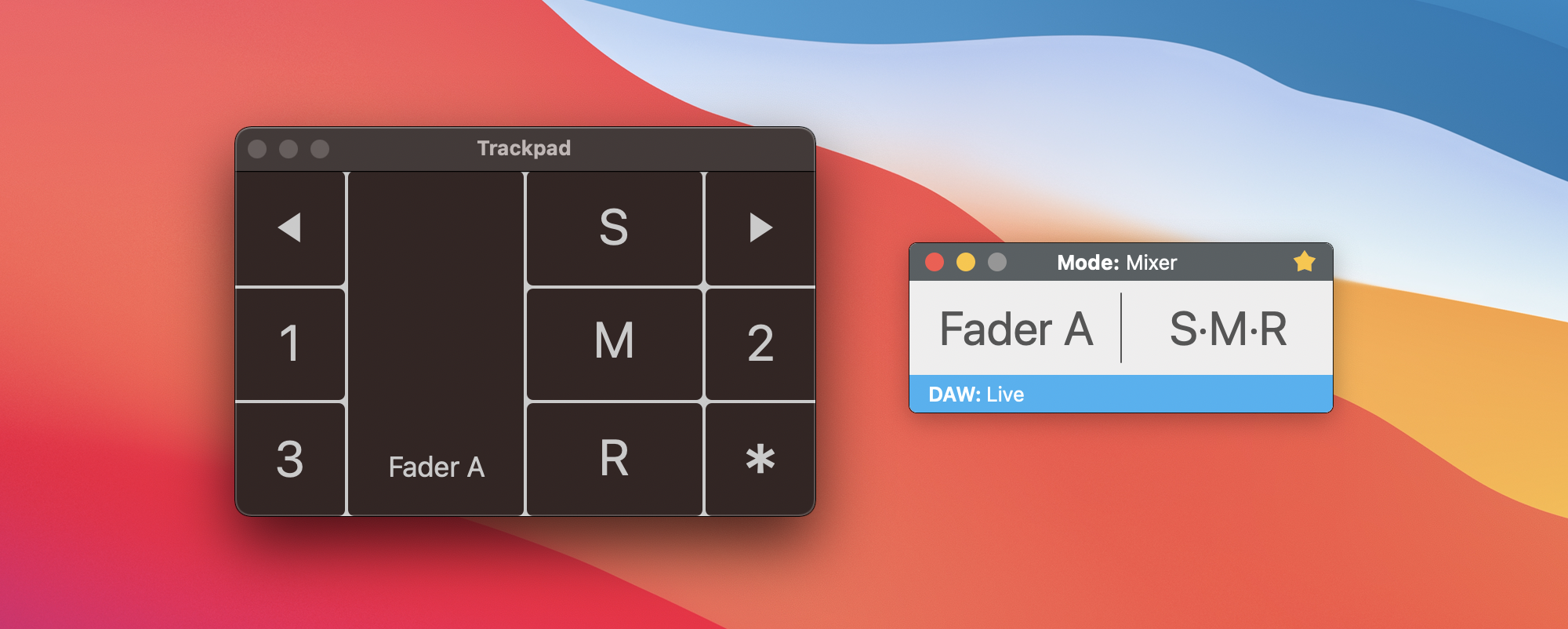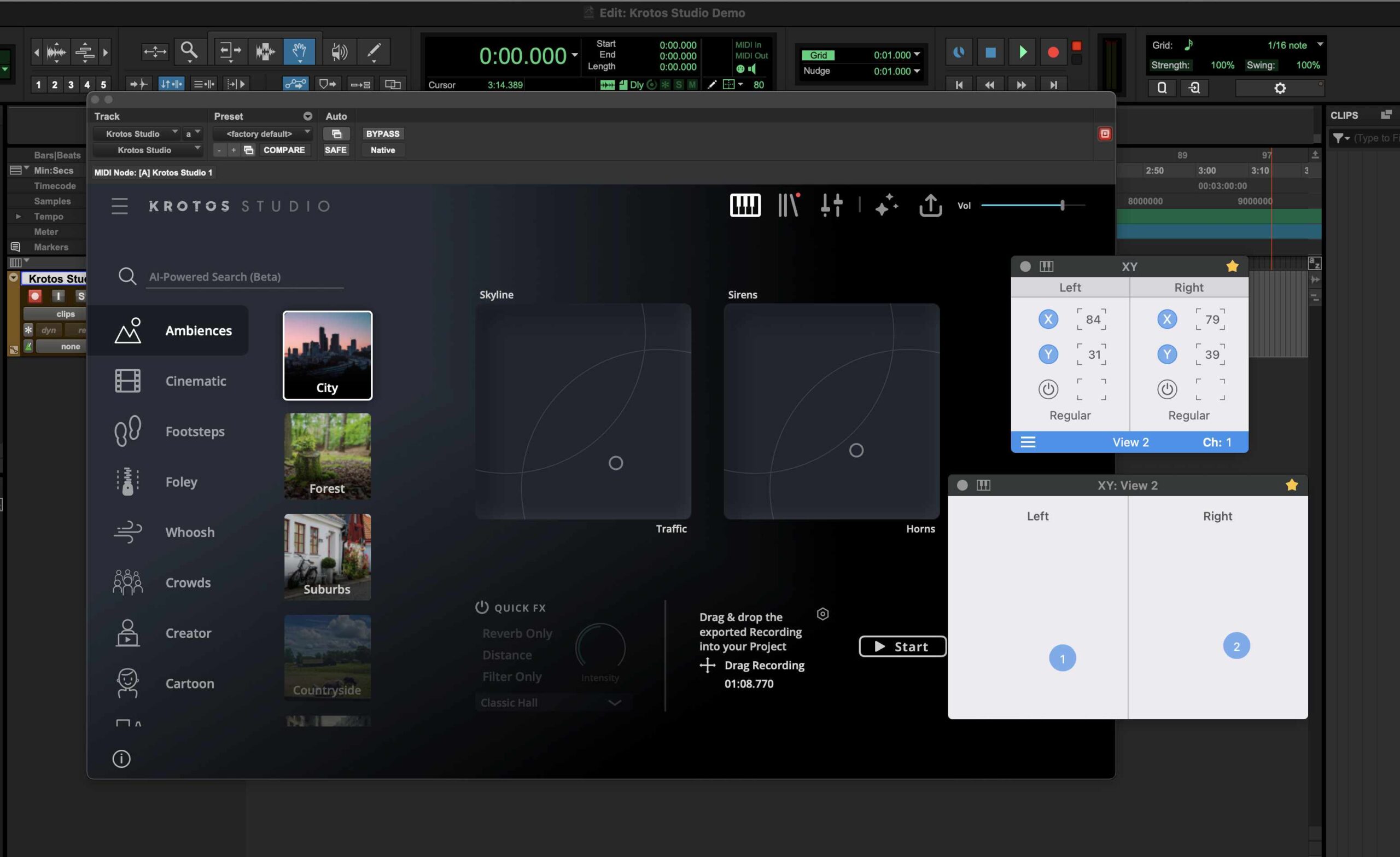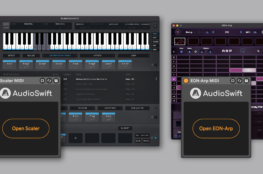AudioSwift requires a permission in your computer before running the app for the first time. If we don’t do this, the app will appear on the menu bar and then it will go away. We need to give access to AudioSwift to the security preferences on macOS, so it can monitor the trackpad gestures. Follow these steps:
- When running AudioSwift for the first time, the following window will appear. Click Open System Preferences. NOTE: if this message window doesn’t appear automatically, go to the Privacy tab under System Preferences>Security & Privacy>Privacy Tab.
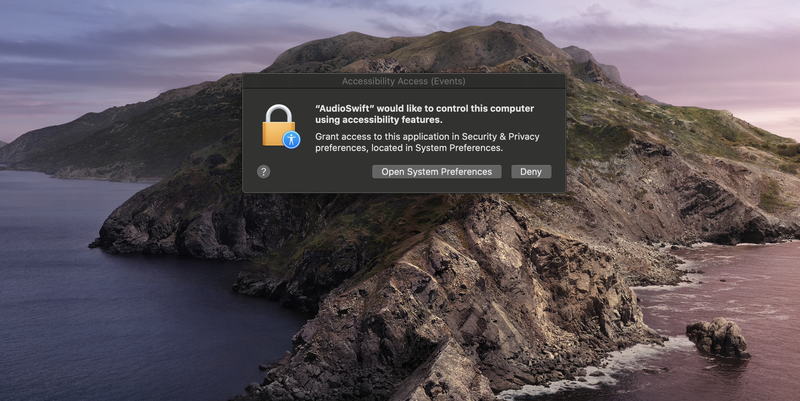
- In the left column, go to Accessibility and add AudioSwift to the list by clicking the plus sign. You’ll need an administrator password to add it.
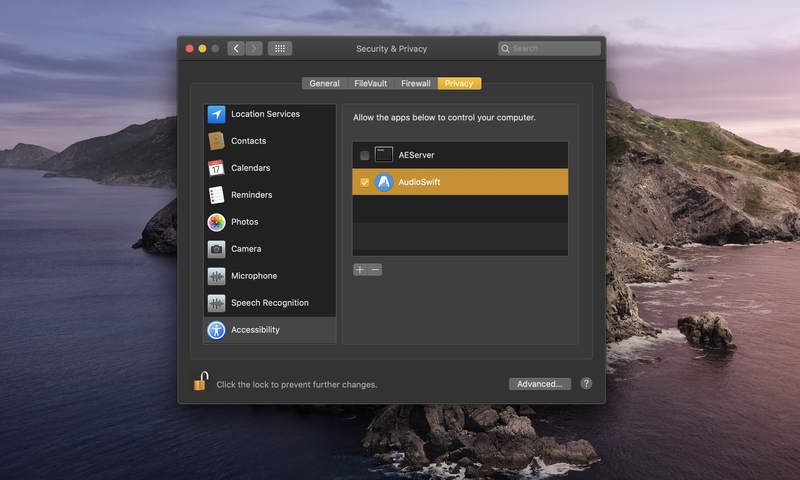
- Once AudioSwift is added to the right column, close the window and open the app.
That’s it. Enjoy AudioSwift!