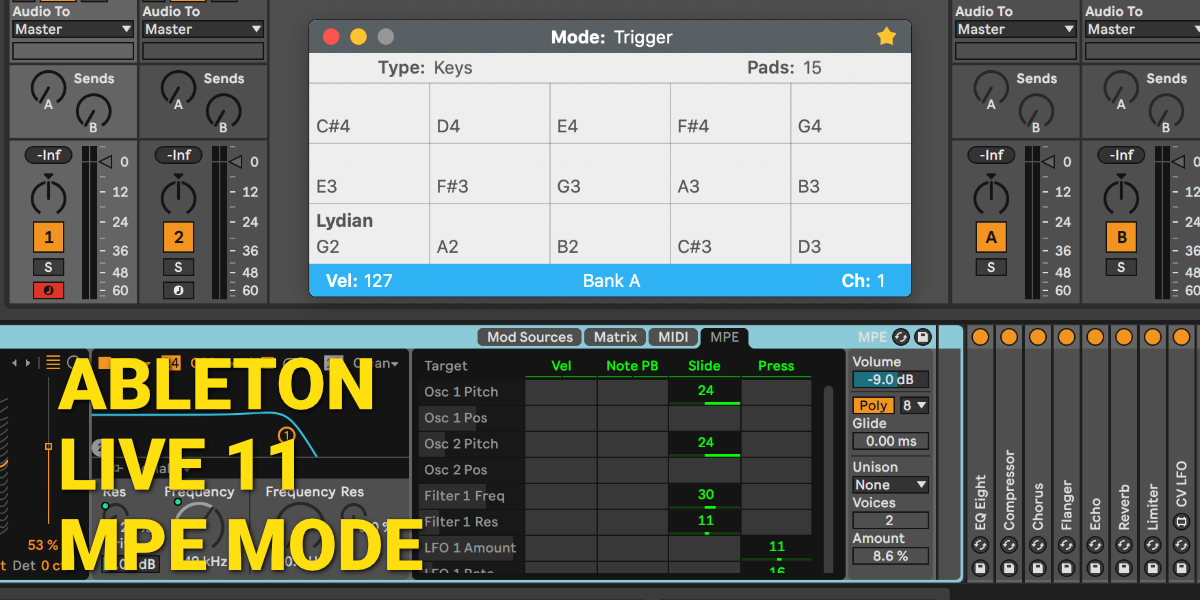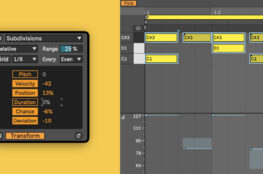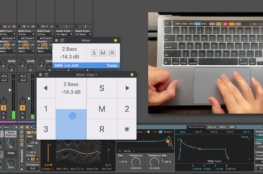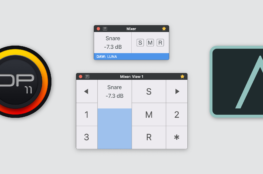Ableton has announced Live 11 coming next year. It has new features including comping, improved clips view, more Macros, new devices and finally MIDI Polyphonic Expression (MPE) support. This is good news for AudioSwift users and other MPE controllers because we don’t need to have five separated tracks for MPE and edit the MIDI in different clips. Just one track and a single MIDI clip to edit the performance.
I downloaded the Ableton Live 11 Beta to test my Magic Trackpad in Trigger Mode (you can also join the beta program here). They updated Wavetable, Sampler and Arpeggiator to support MPE and we can use third-party MPE compatible plugins. It also comes with a new Max For Live device dedicated for MPE control.
AudioSwift Configuration
To set AudioSwift for MPE in Live, go to Live > Preferences > Link-Tempo-MIDI. There is a new MPE column to enable the AudioSwift 3 input port. Inside the Live’s MPE device, there is also a section where you can set the MPE settings like velocity, pitch bend, pressure and slide, which is control change 74 (CC74). They are per note and they’re transmitted using different MIDI channels.
AudioSwift uses MIDI channels 2, 3, and 4 for this, and it sends global aftertouch (channel pressure) messages using Force Touch on channel 1.
AudioSwift in Trigger Mode (Keys type) sends pitch bend when moving the finger horizontally and CC74 moving vertically. These MPE settings can be changed in AudioSwift > Preferences > Trigger tab. Here is a video demo using Wavetable:
In the Clip Editor there are now three tabs: Notes, Envelopes and Note Expression. We can edit the MPE parameters in the Note Expression tab. Ableton added special lanes to edit the velocity, pitch, slide and pressure envelopes of each note. When using AudioSwift, the pressure information won’t appear here because the trackpad doesn’t send it per note. It will be in the Envelopes tab > MIDI Ctrl > Channel Pressure.
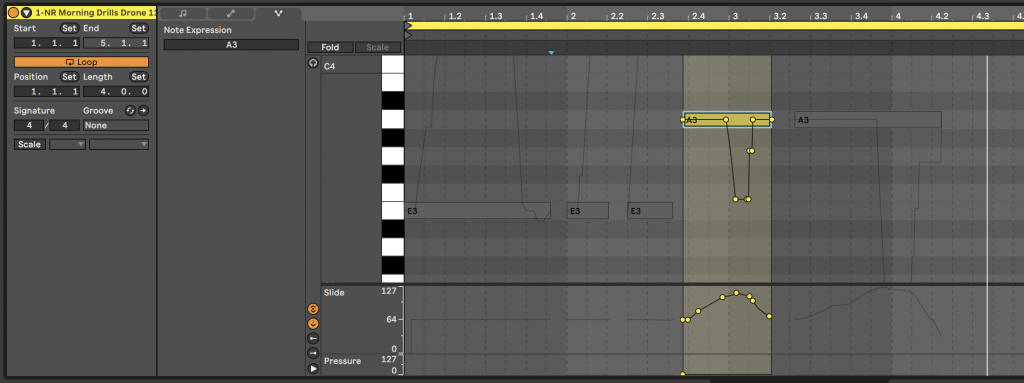
One thing I found different from using MPE in other DAWs, is that in Ableton Live 11 the pitch bend and slide don’t return to its default value when the finger release the note. The MPE controller will continue sending the values but Live will ignore them after the note-off, which is good depending on the situation.
Third-Party MPE Plugins
After inserting the third-party MPE compatible plugin into a track, go to the device header, right click and choose Enable MPE Mode.
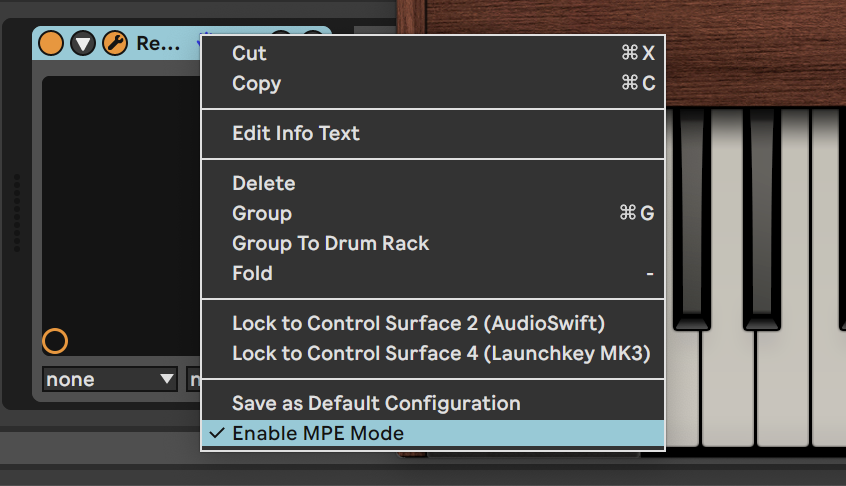
I tested Audio Damage’s Continua and u-he’s Repro 5. U-he plugins in particular don’t use CC74 as a default parameter control — they use CC1 or Modulation as the polyphonic expression control. This became an issue when trying to edit a MIDI take in the Clip Editor, because I couldn’t find the CC1 envelopes for each note. Although the clip plays well in playback, the CC1 is not under the Note Expression tab or the Envelopes tab. The Envelopes tab will only shows global Modulation on MIDI channel 1. I hope this could be addressed in coming Live 11 beta versions.